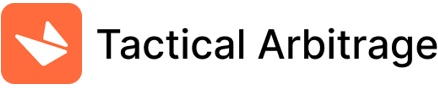eCommerce sellers find success with Fulfillment by Amazon. Amazon FBA works alongside a seller’s shipping plan to free up seller’s time needed to focus on sourcing products and other aspects of online selling.
Start your path to success with helpful software like Tactical Arbitrage to do all of the legwork of sourcing products for you. And, then, let Amazon FBA do the packing and shipment of products to get your items in the hands of satisfied customers.
Let’s talk about what FBA is, how it works, and how to send items from your inventory to Amazon FBA.
Saving Money Using Amazon FBA Fulfillment For Shipping
In the early days of eCommerce, everything was done through FBM Fulfillment by Merchant. Since 2006, Amazon has developed and has since been evolving a system to streamline filling orders for their customers. Amazon FBA stands for Fulfilled By Amazon.
Sellers now have the option of sending their product to an Amazon fulfillment facility where Amazon employees take care of receiving, filling orders, packing, and shipping of the items.
They also handle returns and restocking. All you have to do, as a seller, is list your product and get it ready to send to an Amazon warehouse.
With more than 100 Amazon warehouses in the United States and more than 185 worldwide, using FBA is a very convenient way to store your inventory prior to shipping.
Every online seller has their own business model, but Amazon FBA fits into most seller’s shipping plans and helps save on shipping costs and hassles.
Using Amazon FBA fulfillment for shipping products is a convenient way to save time, space, and money.
Other benefits of using Amazon FBA include fast and hassle-free shipping, shipping discounts, and return management.

Top Benefits of Amazon FBA
- Shipping process, storage, and packaging convenience
- Speed in fulfilling orders so you can start making sales in record shipping time
- Shipping carrier savings since Amazon FBA uses their own carriers and those they partner with
- Ultimately saves money even with some of the added fees such as inventory storage, long-term storage, unplanned services, removal order, return processing, and fulfillment fees.
Amazon FBA even allows sellers to ship products directly from the manufacturer to Amazon.
This makes it possible to source, list, and make money off of products without ever even touching the item. You don’t need to find space to store it, or worry about handling shipping logistics.
How It Works
Amazon FBA allows sellers to send items to Amazon warehouses and fulfillment centers. Once your product arrives at an FBA warehouse or fulfillment center, they take care of the rest including the shipping process to the customer straight from the distribution centers.
Because Amazon handles incredibly vast amounts of inventory for sellers, Amazon’s warehouses require strict guidelines. You must properly ship, label, and prepare the products to ensure the safety of the item and the employees who will be handling them.
These guidelines help streamline the intake and shipment processes.
Once there, Amazon stores the item until it sells. Once it sells, an Amazon employee picks it, packs it, and ships it directly to the customer from the warehouse or distribution centers with no shipping delays.
When a customer has a question or needs to return an item, FBA handles that too.
Advantages Of Using FBA
Amazon’s vast storage space and super fast delivery to keep customers happy are probably two of the biggest advantages to using FBA. When you use Amazon FBA Fulfillment for shipping, sellers can also fulfill orders from other sales channels.
One of the biggest benefits of Amazon FBA is the cost savings on most items versus shipping everything from your home.
Step By Step Guide On How To Ship Items To Amazon FBA
As a seller, you do careful research to decide on what products to sell. Once you find a hot selling item or work with a private brand, you now have to make sure the product is delivered in a safe and timely manner to their buyers.
Out With The Old, In With The New
The old way of doing things left the seller sourcing, storing, packaging, and shipping everything themselves.
To do this meant that the seller was responsible for everything from researching what products to sell all the way till the product reaches the buyer’s doorstep.
This process involved a lot of steps that demanded a lot of storage space, packing materials, and a way to calculate shipping, pay for and print shipping labels.
Thankfully, Amazon came up with a solution. You no longer need to buy mounds of packing tape, store empty shipping boxes and packing peanuts ready to fill and ship an order.
Simply ship your products directly to one of Amazon’s distribution centers or directly from the supplier, and Amazon will take care of the rest. On top of that, FBA also handles returns and re-shelving the product for you.
Sounds like a huge, convenient time saver. Once you list the products and send them away to Amazon, you can sit back and relax, trusting the products will arrive on time in great condition. Now, you can spend your time focusing on sourcing more products to sell.
Setting Up FBA
This all sounds almost too good to be true. So, how do we get set up with FBA?
If you are new to selling on Amazon, the process may seem a bit overwhelming at first. But, it won’t take long before it’s second nature to you.
Create A Shipping Plan
First, create a shipping plan if you don’t already have an existing shipping plan. This plan needs to identify the products you are sending to Amazon, the quantities of each product, your shipping method and carrier, as well as who will handle product preparation and labeling, you or Amazon?
Start at your Seller Dashboard in Amazon Seller Central account to set up an FBA shipment. Keep in mind that there is an old way to set this up. And, there is a newer method called “Send to Amazon” beta.
If you have case-packed products, try the Send to Amazon beta which is limited to case-packed products.
If you want to send a single product through FBA, use the original set up.
I’ll include both the original and the newer beta in the step-by-step explanation of shipping methods. Both methods work well for products and sellers using retail arbitrage, private labels, or any wholesale items.
There are a couple different shipping methods to get your product to be part of Amazon FBA. Here’s how it’s done.
Step 1

Go to Seller Central and click on “Manage Inventory”. Find the product listing on the inventory page.
Step 2

Select “Edit” from the selected drop down menu on the right. Click “Send/Replenish Inventory”.
Step 3

For this step, you will need to have ready the address where the product will be shipping from. In other words, where is the product located now?
Enter the “Ship from address”. If you currently have the item at your house or at a private warehouse, enter your home or warehouse address.
Choose either “Individual Products” or “Case-Packed Products”.
This is probably fairly self-explanatory.
But, to be clear, choose the individual products option if your item has its own SKU. If you are selling retail arbitrage and want to send several different products to Amazon, choose Individual Products”.
If you have several items that are the same product but some are used and some are new condition, the Individual Products selection applies as well.
Choose Case-Packed Products” if your items all have the same SKU. Once you choose “Case-Packed Products” you will then be asked how many cases and how many units per case is in each SKU that you are sending.
Also choose this selection if you are sending multiple units of a private label item.
Select “Continue To Shipping Plan”
Step 4

On the on-screen form, fill in the amount of units that are in one case. Also, fill in how many cases you will ship.
Click on Continue.
Step 5

Indicate whether your item needs special preparation before shipping. For instance, does the product require specific shipping guidelines?
Does it need to be put into a poly bag? Does it need to have packing peanuts, bubble wrap, or air pocket packaging? Does it require a special label?
Select what type of product you are shipping. Choose from the drop-down menu.
Once you choose the type of product, Amazon will automatically indicate any special prep you need with a list of requirements.
If you need the packing materials or prep supplies that your item requires, you can choose to let Amazon prep the item for a small fee. The cost of prep center services start at $1.00 and range up to $2.30 per unit.
Step 6

Now it’s time to select product labels. You are going to have labeling options.
If you are selling an item that requires an Amazon FNSKU barcode, you might want to apply the labels yourself. Or, you can choose to have Amazon do this with their FBA label service.
If you opt out of the FBA label service and choose to label the product yourself, you will need to fill your printer tray with peel and stick address label sheets.
Enter the number of labels you need and select “Print Labels For This Page”.
Use the labels to stick the FNSKU barcodes on each individual product that requires them.
Label your own items if your FNSKU begins with “X00”. If your FNSKU begins with “B00” use existing manufacturer barcodes.
If you are selling wholesale items that already have a barcode or retail arbitrage products, you might need to use the manufacturer barcode. Even if your product has its own manufacturer barcode, it’s always a good idea to use the FNSKU.
View your FNSKU by looking in the “Product Name” section.
Change the item’s barcode preference to either the Amazon FNSKU barcode or the Manufacturer barcode by going to Settings on the top right of the Seller Central screen. In Settings, choose “Fulfillment by Amazon”, and then choose “FBA Product Barcode Preference”.
For private label items, ask your supplier to print the FNSKU barcode onto the packaging, and select Merchant from this section.
If you prefer, you can always have Amazon label all of your items for sale. Keep in mind that Amazon will charge $0.30 per unit.
Step 7

Now is the step when you will discover where to send your items through FBA. Amazon will make a determination as to where they want you to send your products based on locations with the highest demand.
Your default inbound shipment settings are set to “Distributed Inventory Placement.” What this means is that Amazon could send some of your shipment to different fulfillment centers.
For instance, Amazon could ask that you send 25 units to their distribution center warehouse in California, 10 units to a warehouse in Missouri, and 5 units to a warehouse in Texas. This doesn’t sound like that big of a deal unless you’ve already got everything packaged up.
Who wants to rip open the packages to count out individual units and repackage everything accordingly?
To avoid breaking up the packages for shipping, change your FBA shipment settings to send all units to one warehouse. Select “Inventory Placement Service”. This will allow you to send everything to one fulfillment center.
Just know that if you select this option, you will incur a shipping charge per-unit fee. The fees are calculated by weight. Everything that weighs less than one pound will cost $0.30 per unit. Everything that weighs more than one pound will cost $0.40 per unit.
Modify and customize your choices in “Settings”, and then choose “Fulfillment by Amazon” and “Inbound Settings” accordingly.
When the selections are all how you want it, select “Approve & Continue” followed by “Work On Shipment”.
Step 8
Finally, it’s time to select your shipping service and packing options. Enter your package dimensions and weight. Amazon will display a price.
Now, you’re ready to ship!
For small shipments, select “Small parcel delivery” and then “Amazon-partnered carrier”.
If you are shipping pallets, select “Less than truckload (LTL)”. Next, enter the units per box, how many boxes or containers, and then the package or carton dimensions and weight of the package.
Now it’s time to choose “Calculate” to get the shipping cost. Accept the charges, print box labels, and choose your ship date.
Once the labels are done printing, you will notice two barcodes on the label. One of the barcodes is for UPS, and the other is for Amazon. When you stick the labels to the shipping box or carton, make sure both barcodes are clearly seen.
Hit “Complete Shipment”.
Label your packages, and drop them off at a nearby UPS location, or schedule a pickup from your house or office.
Using “Send to Amazon”
Amazon has a newer beta method called “Send to Amazon”. Currently, this method will only let you set up case-packed items to send inventory. For any other type of shipments, choose the original method.
Here’s how to send FBA inventory to Amazon using this option:
Step 1
Follow the steps for the original method, only this time select “Continue to Send to Amazon”. If you hit “Send to Amazon”, that will work too.
Step 2
You will need to create a new packing template so you can save information about packing your SKUs, prepping, and labeling them. Every time you go to replenish inventory, save time by reusing the templates.
Step 3
Confirm the shipping, and then accept the fees.
Step 4
Print the shipping labels, and get ready to ship to Amazon.
As in the original method, you will want to make sure both barcodes are clearly visible on the outside of the box before dropping it off at UPS or scheduling a pickup.
Shipping Directly To Amazon Vs 3rd Party/Own Warehouse
You have a choice between shipping directly to Amazon versus third party shipping or having to use your own warehouse.
When some of your products come from overseas and need to pass through customs or inspection, you may want to consider using a freight forwarder and prep center service.
To make sure your products are properly packaged and prepared for fulfillment, use a prep center service to help get your items ready to send to Amazon FBA warehouses for you.
Using a prep center helps create a better customer service experience, reduces delays in receiving time, and protects your products while items are in Amazon fulfillment centers or distribution centers.
The prep center will inspect your inventory, prepare the items for Amazon, and then ship the inventory to Amazon for you. There are additional fees involved for bubble wrap, bagging, and labeling products.
But, for fragile items, glass, liquids, or clothing it may be worth the cost to ensure peace of mind.
Currently, Amazon in the United States accepts sellers from 102 countries around the world. To be able to sell from one of the countries listed, sellers need to have proof of residence in their home country.
The fastest and safest way to send product overseas is to air ship it to a prep center. The only downside is going to be the expense. However, you are paying for time savings and peace of mind.
Arbitrage Sellers
In the world of finance, arbitrage is a term that means taking advantage of a price difference between two or more markets.
Buy low from one market, and then simultaneously turn around and sell higher in another market through multi-channel marketing.
Many international sellers use Tactical Arbitrage software for online sourcing to help find profitable items to sell on Amazon.
The software is great for those who want to start their first online eCommerce business or for FBA sellers wanting to automate their product sourcing procedures.
Many sellers quickly discover that Tactical Arbitrage allows them to do arbitrage full time even while they’re sleeping. The software is great for Amazon FBA sellers who want to build outsourced sourcing teams around the world.
Final Thoughts
Unless you enjoy the warehouse storage and shipping aspect of selling online, Amazon FBA is the answer to streamlining a successful eCommerce business.
Ultimately, using Amazon FBA saves sellers time, space, and is a convenient way to save money.
Software tools like Tactical Arbitrage are easily integrated into Amazon’s Fulfillment system. By combining Amazon FBA services with Tactical Arbitrage software, sellers can focus on building their online eCommerce inventory selling business without worrying about the legwork or warehouse and shipping issues.
Related Questions
While you most likely get the general gist of how Amazon FBA works, here are a couple more questions you might have.
Can I send used items to Amazon FBA?
Amazon likes to keep up its reputation as being a trusted online seller of new products. They are not in an online thrift store or flea market. Amazon only allows specific product categories to be listed as used.
- Amazon allows used items as follows:
- Amazon device accessories
- Kindles and Kindle or amazon Fire TV accessories
- Automotive and powersports items
- books
- cameras and photos
- cell phones and accessories
- consumer electronics
- some home and garden items
- industrial & scientific products
- major appliances
- music and musical instruments
- office products
- outdoor products
- personal computers
- pet supplies
- software
- sports items
- tools and home home improvement products
- video, DVD, Blu-ray, and video games
- Additionally, like-new sports collectibles are allowed to sell used.
All used products must meet certain criteria of being safe and authentic. When listing a used product for sale, you must also designate the condition of Acceptable, Good, Very Good, or Like New or Open Box.
How much does it cost to ship items to Amazon FBA?
A lot of factors come into play to determine a precise cost amount such as which warehouse you are shipping inventory to, how many boxes you are sending, and how much the shipment weighs.
Also, if your shipment is sent all at once or broken down to be sent to several Amazon warehouses will make a difference in cost.
The bottom line is that there are a few fees including the $39 monthly professional seller fee. There is also a commission fee, or referral fee, that is based on your product category. There is also an FBA fee based on your product weight and size category.
There are shipping fees based on how much it costs you to send the inventory to Amazon. There are also storage fees if your item doesn’t sell in a timely manner, and a per-unit label fee if you opt to have Amazon apply the barcodes to your product packages.