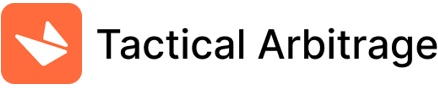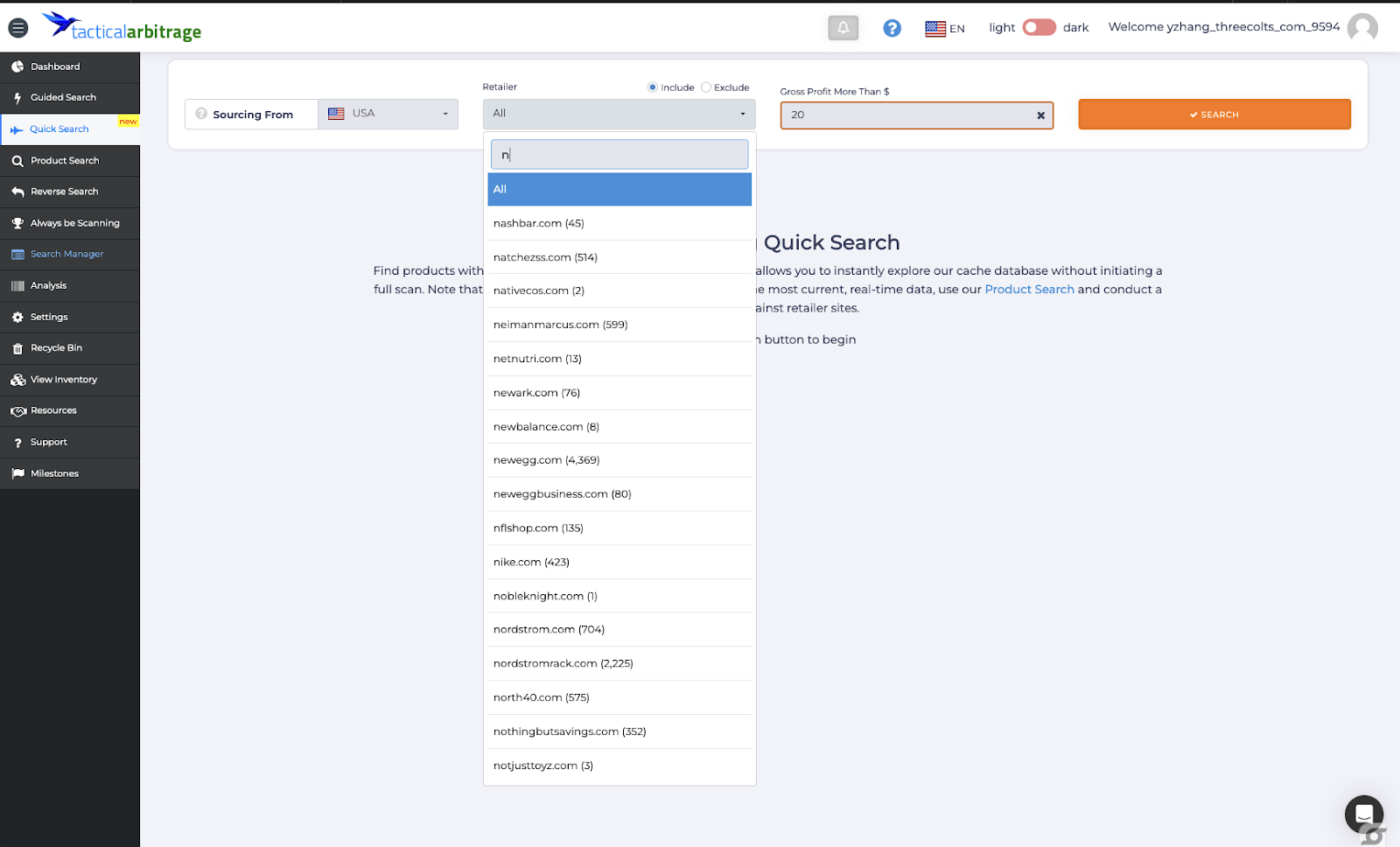In a fast-paced world of Amazon reselling, time is essential. At Tactical Arbitrage and Threecolts, navigating through more than 1000 retailer websites to find profitable products to sell on Amazon can be time-consuming. While our dedicated tools, such as Product Search and Reverse Search, provide in-depth insights, they require extended processing time to deliver real-time product data. Recognizing this, we’ve developed Quick Search to expedite your browsing experience.
What is Quick Search?
Quick search is your fast lane to potential profitable product discoveries. Powered by our previously fetched cache retailer data, this feature provides an immediate view of prospective products available under a retailer. Instead of waiting for hours navigating thousands of products, Quick Search takes you through our cached data, presenting a broad picture of available products to sell on Amazon.
Where Does the Data Come From?
The product information, including price and stock details, is sourced from our supported retailer websites using cached data. This means the data might not always reflect the latest price or stock status on retailer sites. However, it provides a comprehensive snapshot of what the retailer has in terms of products and categories. Think of it as window shopping: you get a general idea of what the retailer offers, and then you can dive deeper into specific product categories using our Product Search.
How to Get Access to This Feature?
To start using this feature, simply log in to your Tactical Arbitrage account. On the left navigation pane, locate and click on the “Quick Search” link. This will direct you to the Quick Search page, where you can begin your product exploration journey.
Using Quick Search: A Brief Guide
1. Getting Started: To access Quick Search, simply click from the left-side menu. After landing on the page, the interface prompts you to select the sourcing country, preferred retailers, and anticipated gross profit. Our dynamic display adjusts the available retailers and product numbers based on your selections. For instance, if you select sourcing from the US with a $10 gross profit, you will see a list of available retailers and product numbers that meet that criteria in retailer drop downs. If you adjust the gross profit to $30, the retailer list and product number will be updated depending on your change.
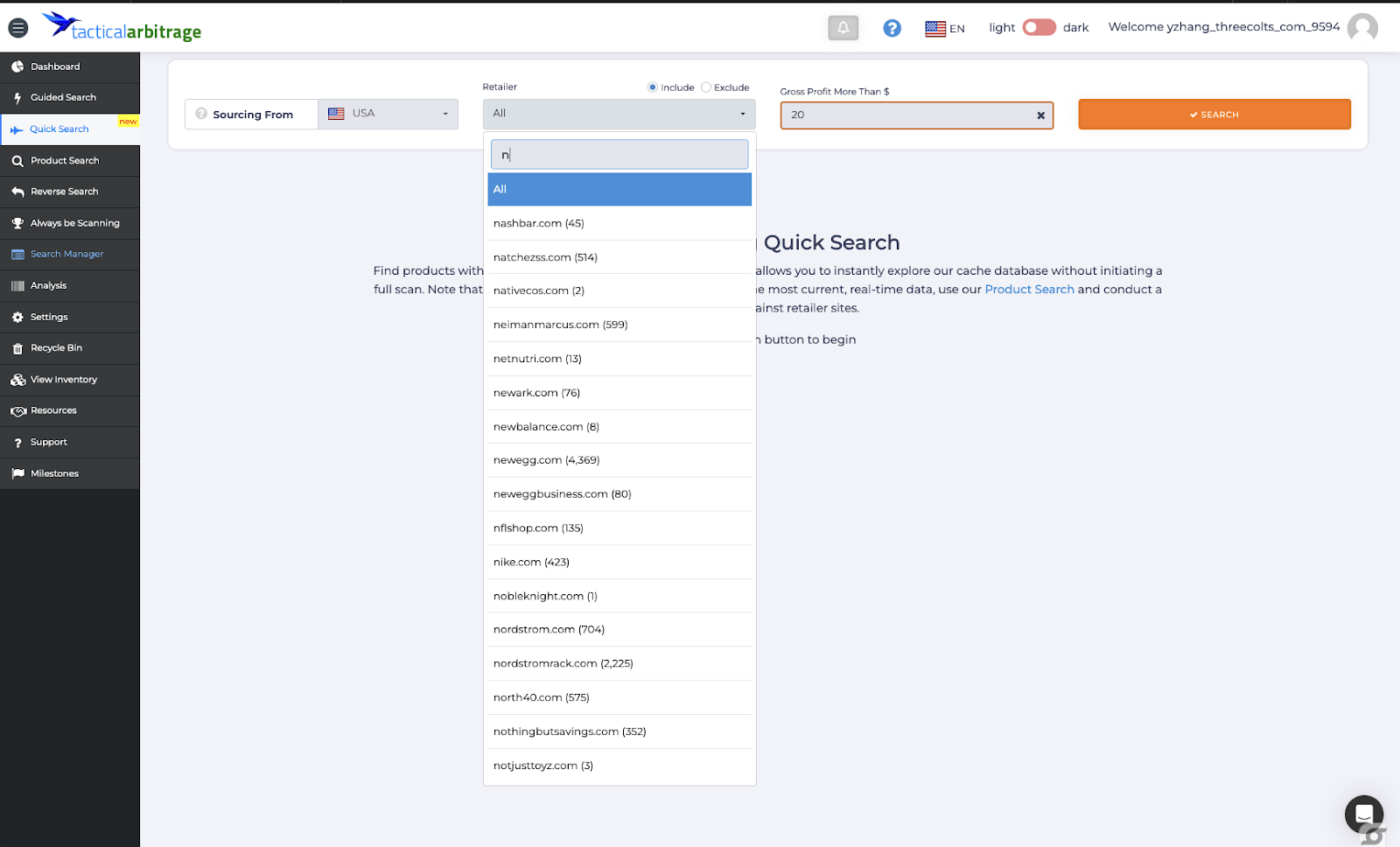
2. Filtering Your Results: After you click on the “search” button from the start page, the search results load, and you’ll notice the layout split into two sections. The top section provides you additional filtering, while the bottom showcases products in a grid view format.
In the Retailer Filter section, you can further refine results by specific search terms, stock status, and categories. The category dropdown adjusts based on the retailer you’ve selected, ensuring an intuitive user experience.
In the Amazon Filter section, you can filter matched products by Amazon brand names, category, specific sales rank, and seller numbers.
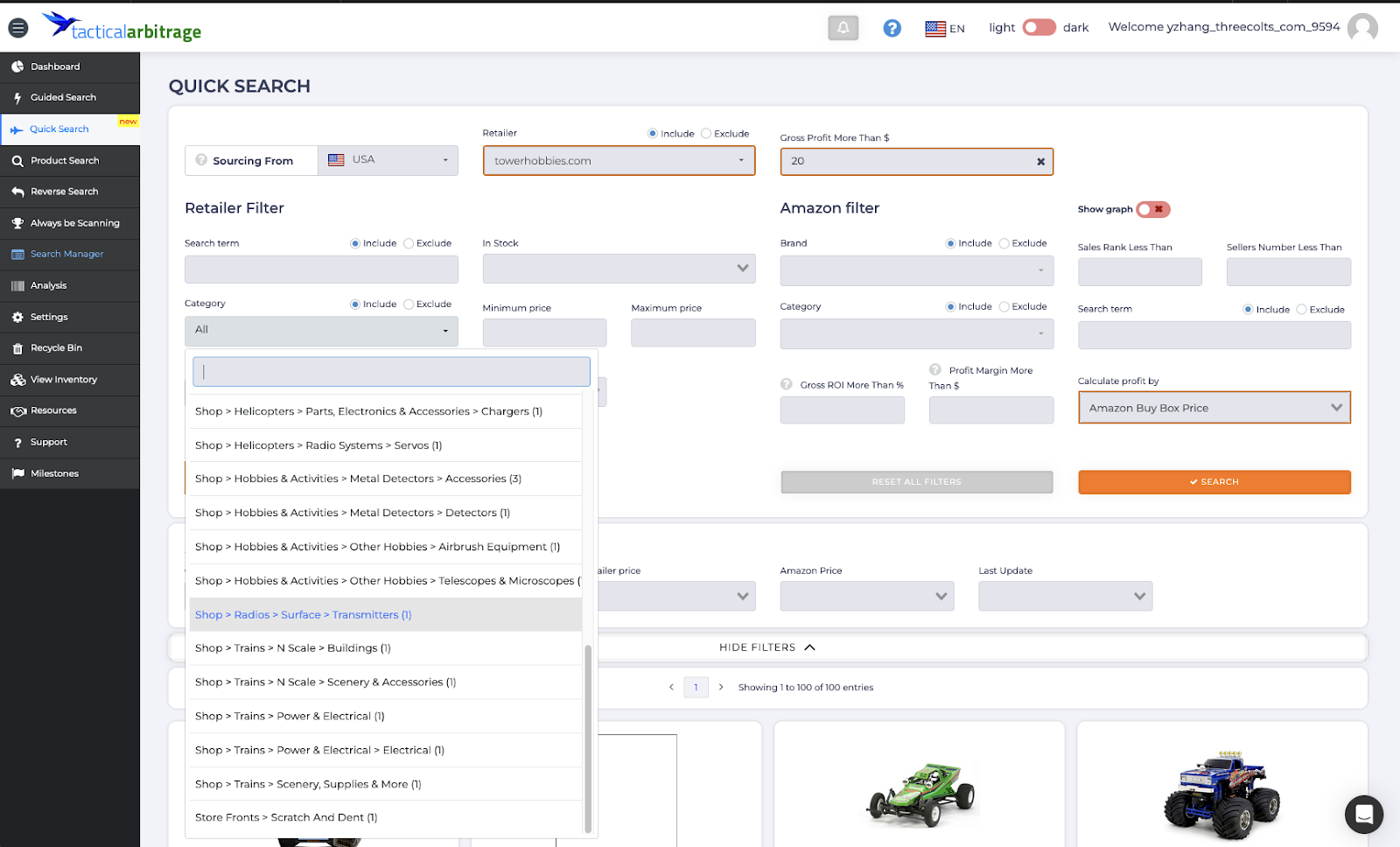
3. Sorting: If you would like to sort the product results, we have a sorting panel available to use to sort by Gross Profit, Retailer price, Amazon Price and Last update time.
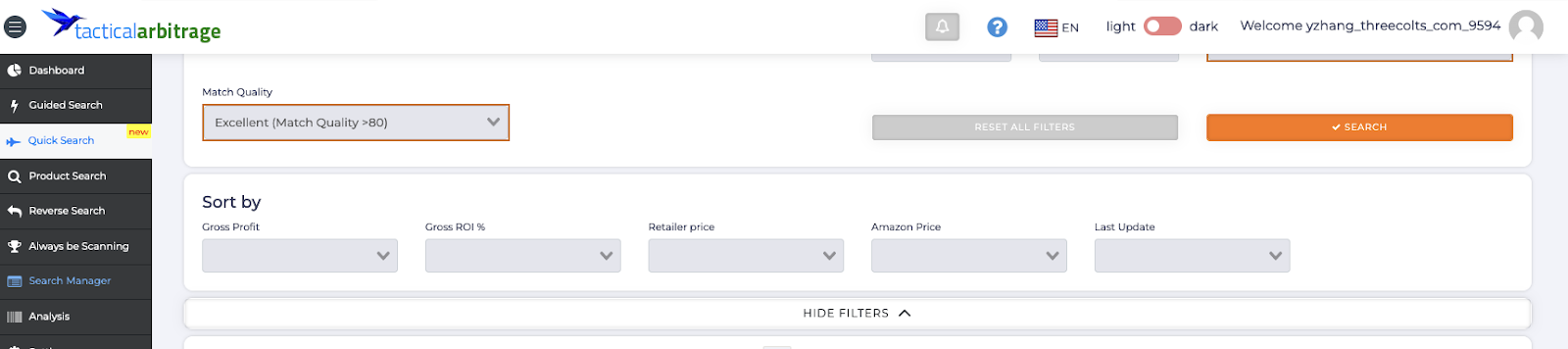
4.Product Listings at a Glance: Our grid view maximizes your screen’s resolution, showing an array of products in one glance. In each product card, the retailer price is shown to the left and Amazon’s to the right, along with profit margins and sales ranks. To be noted, the Quick Search data is fetched from our previous cached data, which is why we indicate the last update date for reference. To see the most recent updates, select ‘1 day’ in the Last Update filter within the Retailer Filter section.
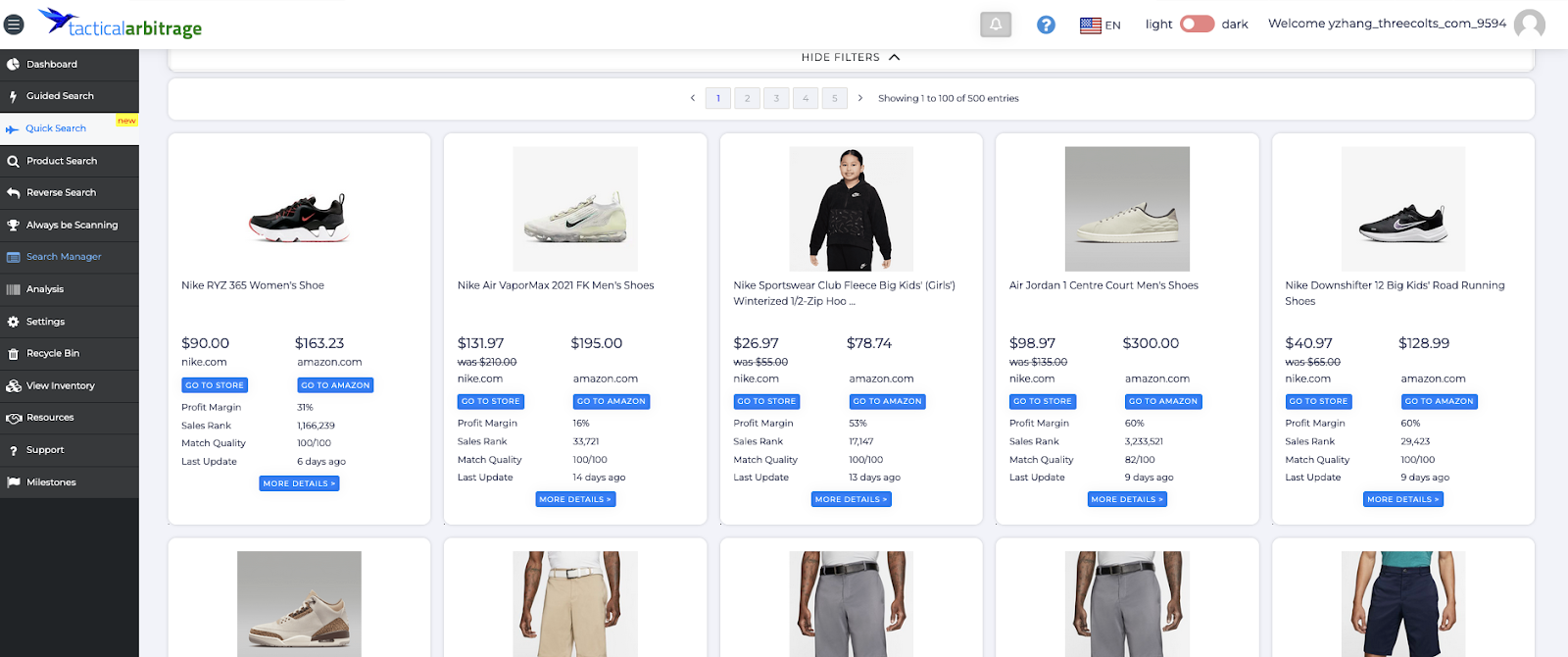
5. Collections: We understand that both retailer prices and Amazon’s prices can change at any moment. A good product offer you find may not be the best time to source. However, with our collection feature, you won’t lose track of these products. Think of the collection feature as a folder on your computer; you can add your favorite products into an organized structure and revisit them at any time, or even check for real-time prices.
To use the collection feature, simply click on the plus icon located at the top right of the product card. You will be prompted to create a name for the collection. If you already have a collection, just click the plus icon next to the existing collection name, and the product will be added to that collection.
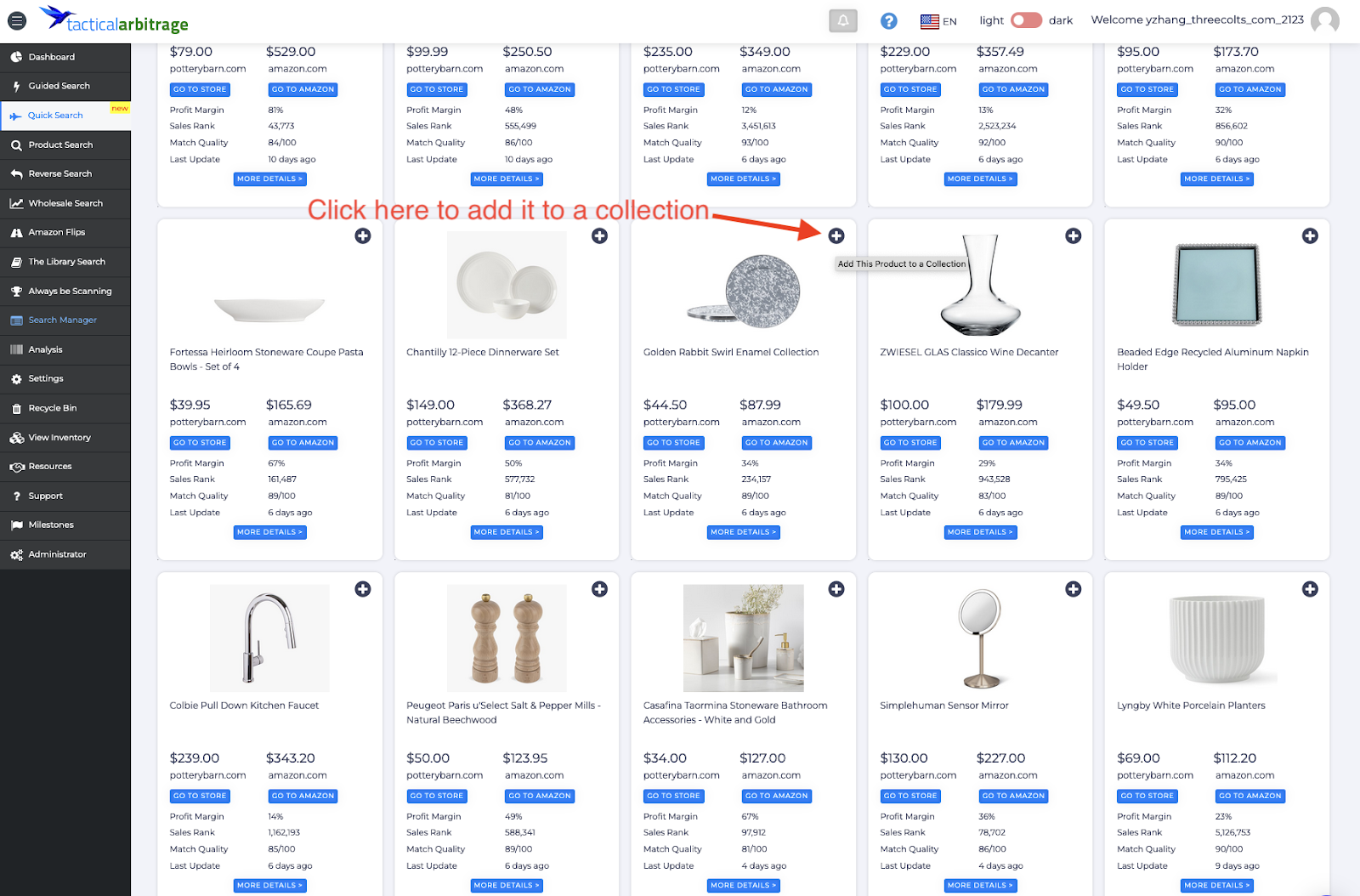
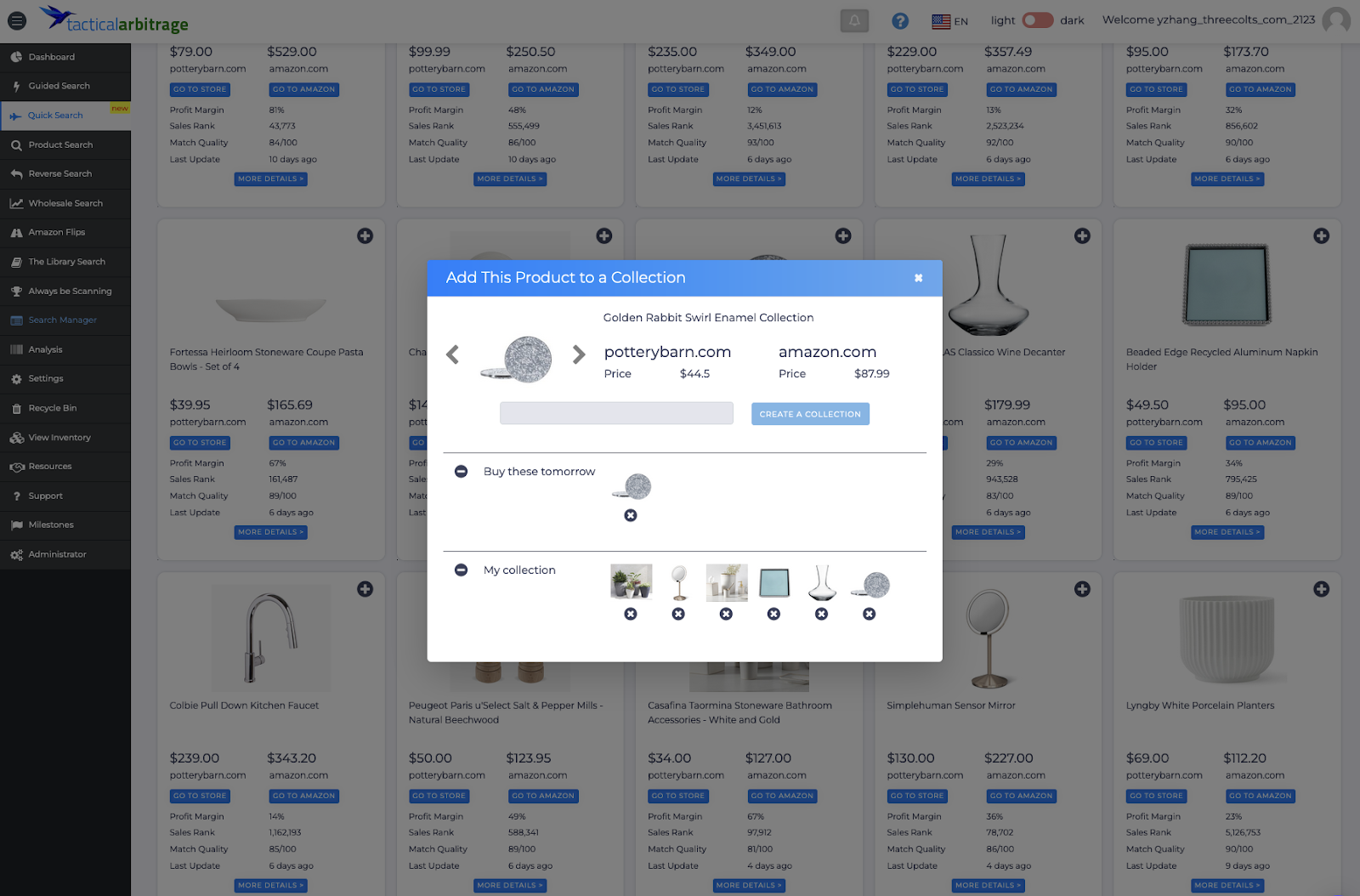
To browse collections and view products within a collection, click on the ‘collection’ tab at the top right of the page, located next to the search tab. A standout feature is the ability to update product prices within a collection. To do this, simply click on the “update data now” button. We’ll then send out crawlers to retrieve the most recent data from the retailer’s site, specifically for products in that collection. It’s worth noting that neither the search nor the collection ‘update data now’ functions will count against your 40k-minute monthly quota. We do not deduct minutes for these price data update activities.
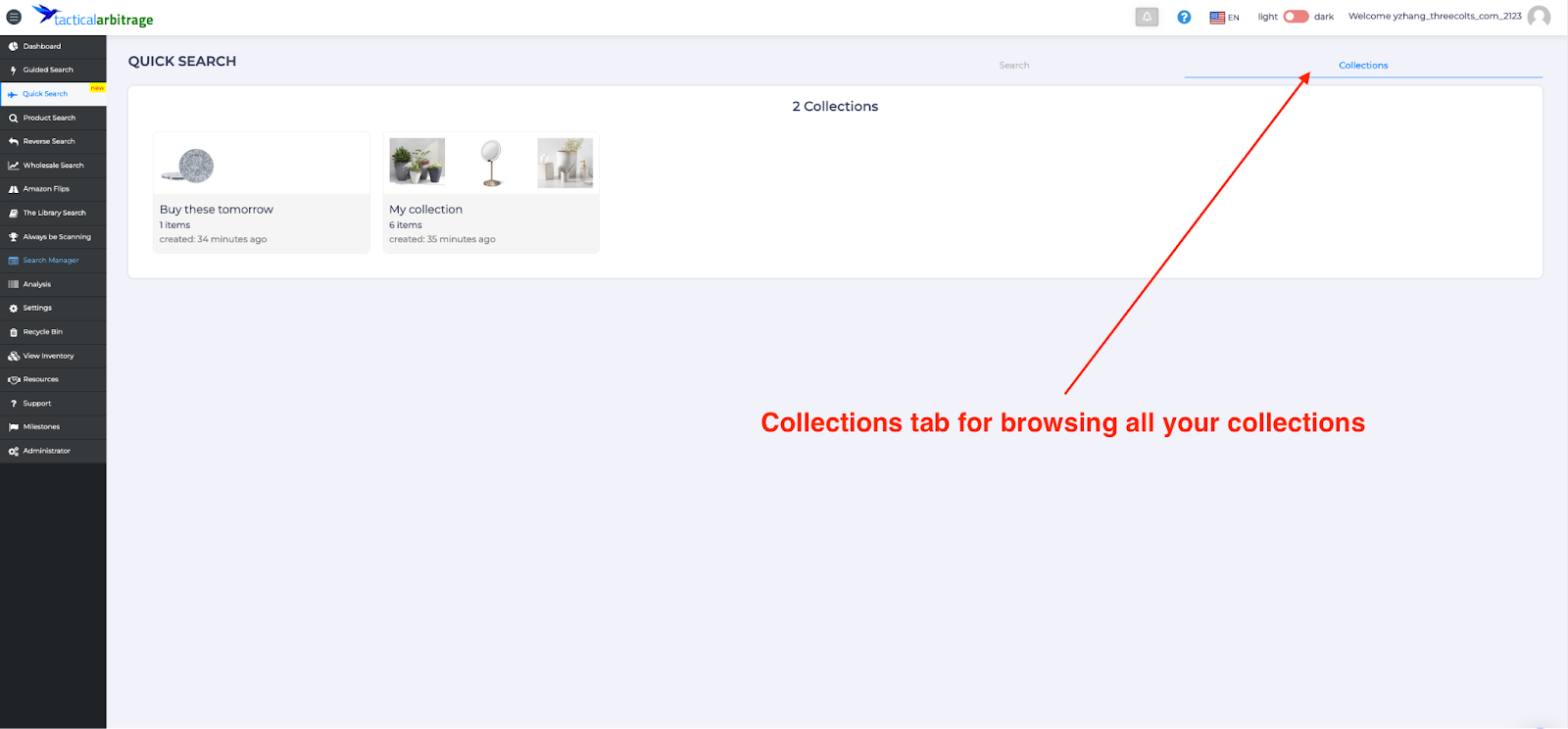
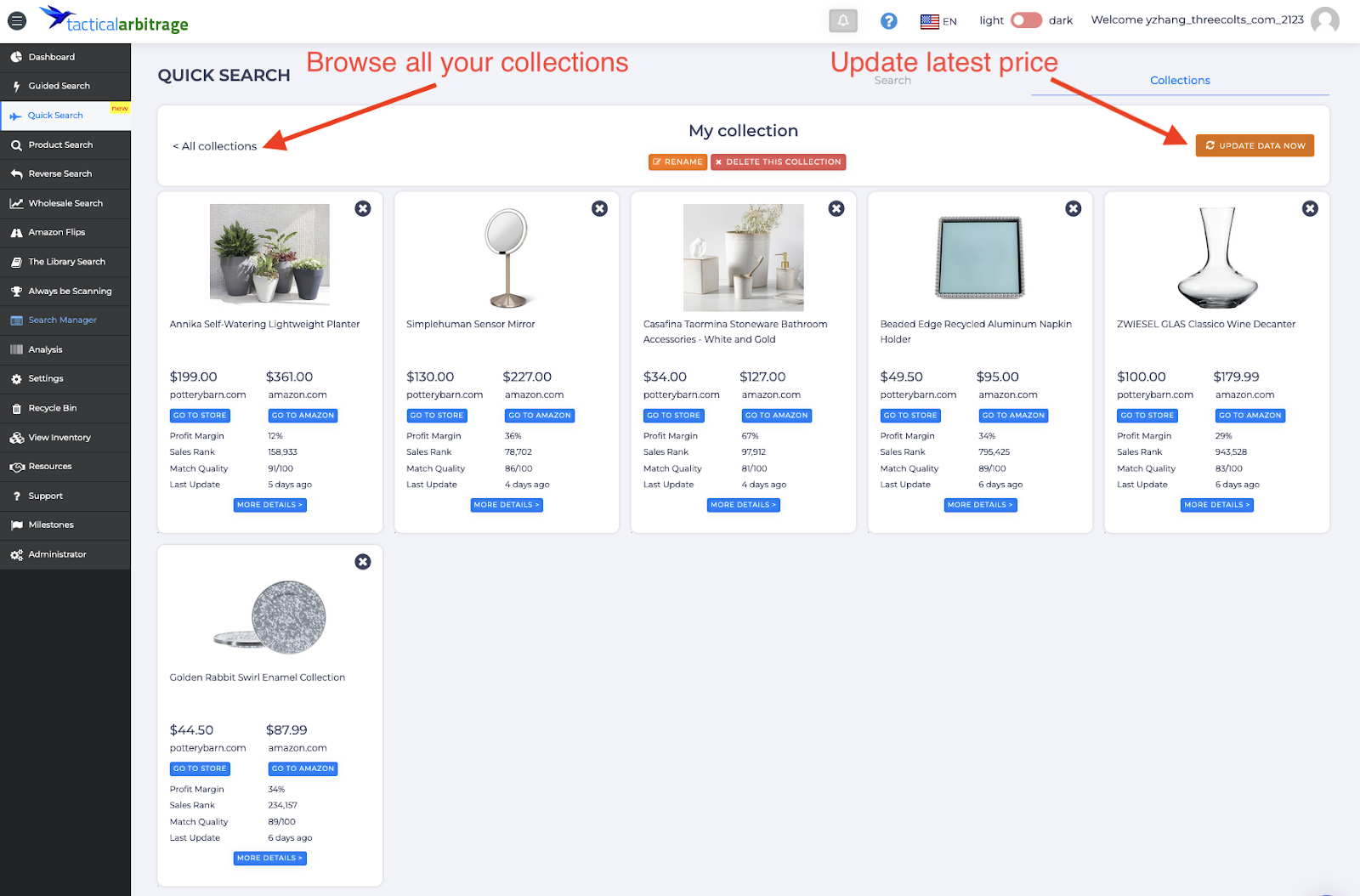
6. Detailed Insights: Click on ‘more details’ on the product card to view a head-to-head comparison between the retailer product and the Amazon product. By clicking the “Go to store” button, you can visit the retailer’s website or Amazon. To research deeper into Amazon product details and make a more informed decision, we’ve highlighted important data such as the Average sales rank, Amazon buy box price, and a comprehensive sales rank diagram for historical data browsing. To return to the product list view, just click the close button in the top right corner.
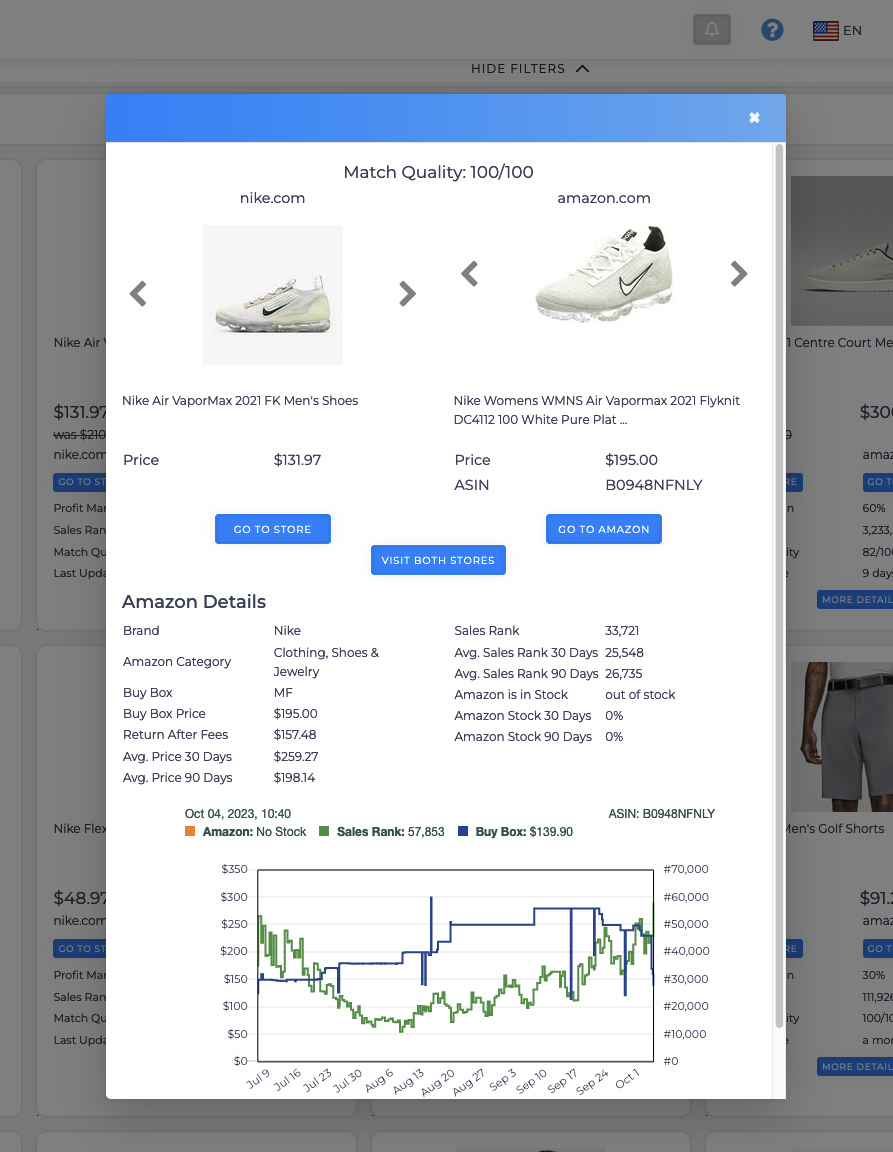
Take advantage of Quick Search on your Product Search
Our introduction of Quick Search is just the beginning. Stay engaged with us, as we’re continually innovating with more features in the pipeline to enhance your online arbitrage experience. While Quick Search offers a swift overview, for the most up-to-date product information, we suggest pairing it with our Product Search and Reverse Search tools. By integrating these tools, we aim to assist you in making arbitrage decisions using both a broad perspective and the most recent data.